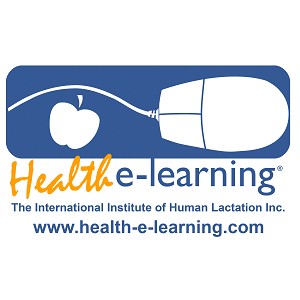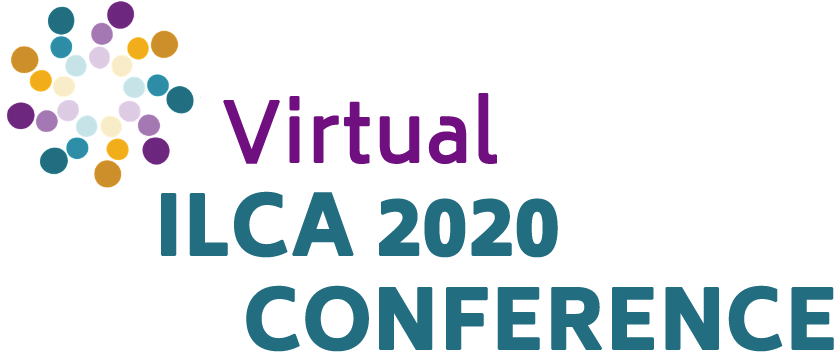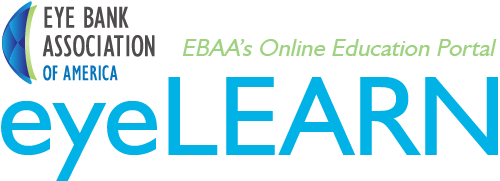
Frequently Asked Questions
What is my login info?
Your login credentials are the same that you use to login to the ILCA website. If you are having difficulty logging in please email info@ilca.org.
Will I be able to view the recorded archive of these virtual conference sessions?
The virtual sessions are being recorded and all registrants will have access to them. All sessions will be posted 1 week after the live session takes place. The process will be similar to how you login for the live programs, but you will be able to view at your convenience until 18 November 2020.
Will I be able to receive credit for attending the conference?
Each session provides continuing education credit and contact hours. You will have until 11:59PM(ET) 18 November 2020 to claim your contact hours. After attending or viewing a recorded session, a required survey will be unlocked. After submitting the survey you will be able to download your certificate of attendance. If you did not see the survey after the session ended, simply go to the "Agenda" page, find the session name that you attended and click on "View Session". When the page refreshes, look for the "Survey" item, complete it and then print your certificate..
How do I download the slides?
The slides will be added to the session details if the speaker has provided permission. To access slides that speakers have made available,select a session, click "recordings and handouts" button on the session information page, and download and save the file.
When will the recordings of the LIVE sessions be posted?
All sessions are being recorded and will be available within 7 days of session end. Access to these sessions will be similar to the live programs, but you will be able to view at your convenience. We will email you as soon as the recordings and the handouts (if provided by the speakers) are available. To access them, just log back into the event site and use the agenda to open the session or sessions you are interested in. When you select a session, you will see the recordings and handouts on the session page. Recordings are available until 18 November 2020
Why do some sessions not have handouts?
ILCA has requested all speakers to provide their slides and handouts if they are willing to share them. If there are no handouts or slides for any particular session, it is because they were not provided by the speaker.
I am having trouble with streaming audio, I cannot hear the speaker through my computer speakers, the streaming stopped… what do I do?
If you are not able to hear any audio through your computer speakers first check to make sure your speakers are not muted or turned off. The next step is to refresh your screen by pressing the F5 key on your keyboard or clicking the “refresh” button in your web browser. If you continue to have technical issues, restart your computer and login to this site again.
The next step is to refresh your screen by pressing the F5 key on your keyboard or clicking the “refresh” button in your web browser.
If you continue to have technical issues, you can use the chat function to talk to an agent who will help you find a solution.
What should I do if I cannot see the slides, or I'm having other technical issues?
Please ensure your PC or device meets hardware, software and bandwidth requirements well in advance
Step 1: Browser Tests
Please take the following browser test: http://events.commpartners.com... If you see a video of the Jefferson Memorial and hear music you have passed the test.
Step 2: Please review the following Technical Requirements and be sure your system and networks are up to date.
Minimum System Requirements:
An up to date version of Chrome, Firefox, Edge or Safari browser. Please do not use Internet Explorer 11 because it is too old and will cause you issues.
2.0Ghz Processor or faster 2 GB RAM (Greater than 2 GB recommended) Minimum Browser Requirements:
Browser must support HTML-5.
To detect your browser version, run https://whichbrowser.net/
Windows 7 or later Mac OS X 10.9 or later Chrome 60 or greater Firefox 52 or greater Edge 14 or greater Safari 10 or greater iOS 10 or greater Internet Explorer 11 IP Addresses and Ports to Allow for HTML5: 72.32.161.112 port 80, 443 (web and audio) 72.32.200.104 port 80, 443 (web and audio) 72.32.221.65 ports 80, 443 (web and audio) 72.32.221.66 ports 80, 443 (web and audio) 67.203.7.114 ports 80, 443 (web and audio)
Other Recommendations: It is recommended that you use a PC or MAC with an updated Internet Browser. Make sure you have pop-ups blockers disabled in your Internet browser settings. Make sure that your internet browser is Active X enabled.
WiFi is not recommended. The problem with WiFi is signal strength can vary causing bandwidth to increase or decrease. We recommend a wired connection. A wired connection gives a consistent signal and consistent bandwidth. A wired connection provides a better experience.
Audio (sound) is projected through your computer speakers. Be sure your computer is equipped with speakers or the room where the conference is being broadcast is equipped with speakers so you can hear the presenters
Live Tech Support is over
| Access Date | Quiz Result | Score | Actions |
|---|
Sponsors